To manage sensors
The Daikin Cloud Service allows you to consult available information on the that are paired to a site.
1 | In the navigation pane, select under . |
- Result: An overview of appears.
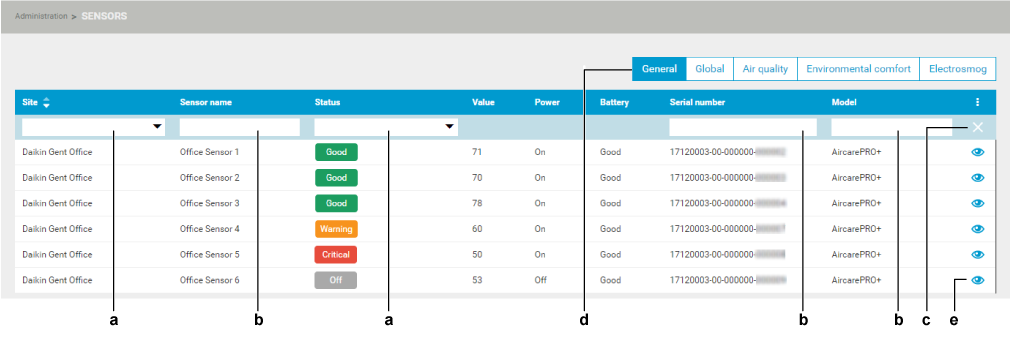
2 | Use the drop-down lists (a) to filter the sensors by or . |
3 | In the fields without drop-down lists (b), filter by typing a value (e.g. ). |
4 | To show certain sensor information in directly in this overview page, click the vertical ellipsis icon (c). |
- Result: A drop-down list appears, showing all other sensor information labels.
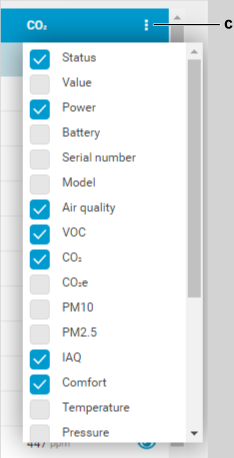
5 | Select the information you want to display in the overview window. |
6 | Click any of the buttons on the top right (d) to display more detailed values for a certain category of parameters (e.g. ). |
7 | Click the eye icon (e) for a sensor to bring up a detailed view for that sensor. |
8 | Click (f) to enable editing mode. |
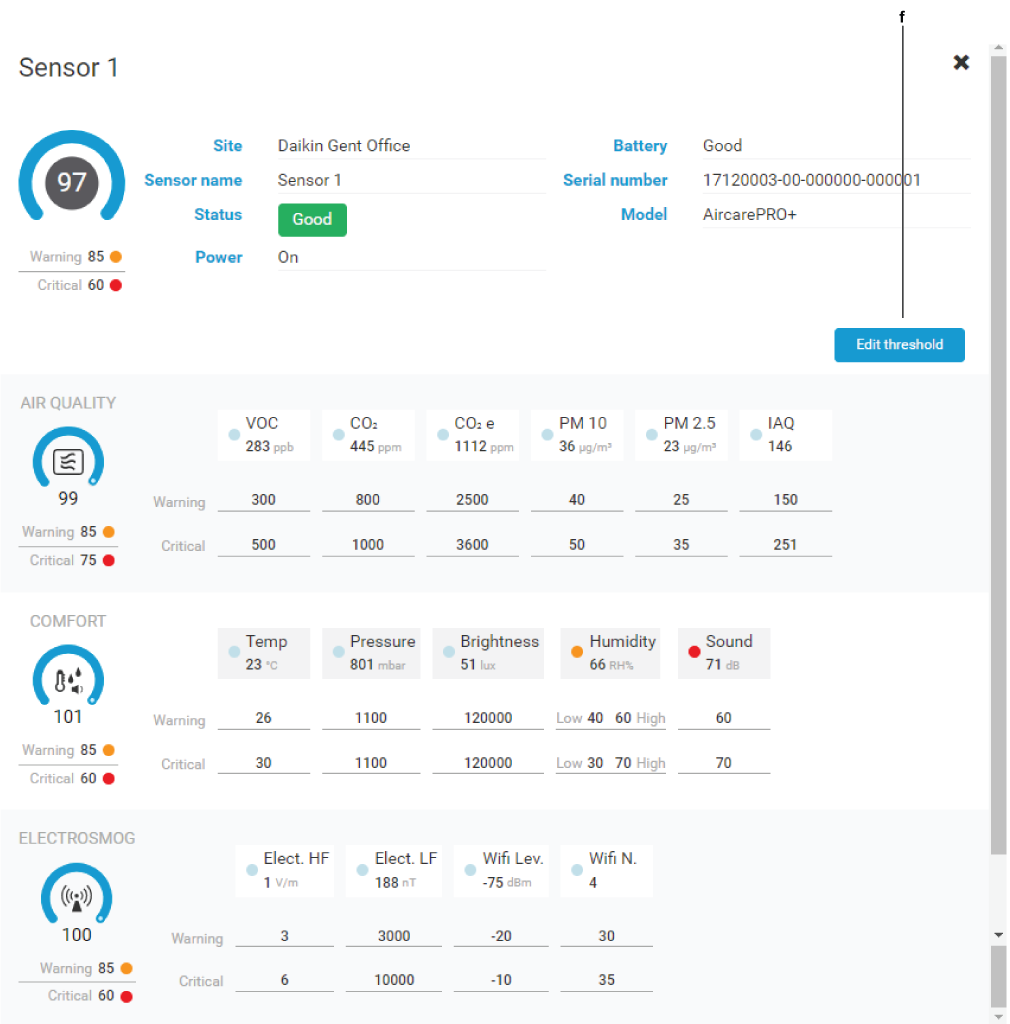
9 | Set the threshold values for every parameter by typing in the value or by using the arrows that appear when a threshold field is selected. |
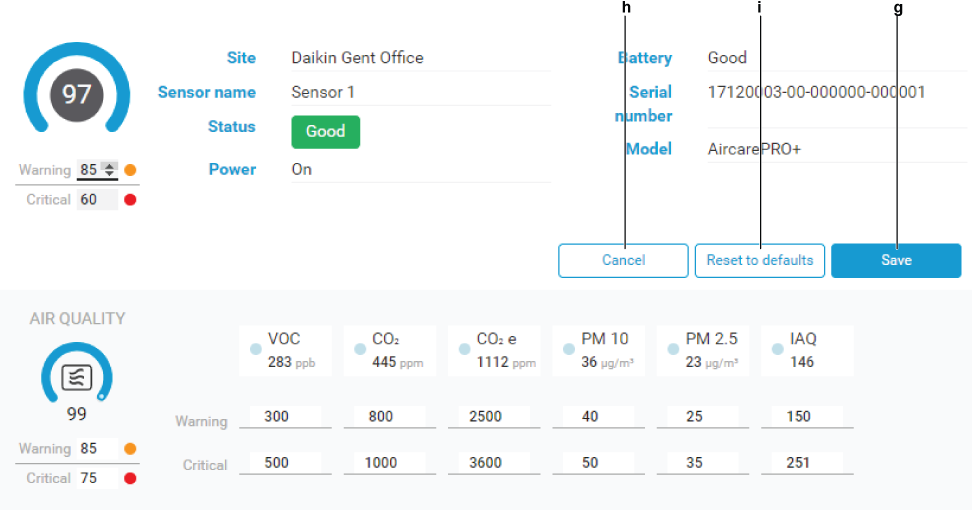
10 | Click (g) to save changes, or click (h) to exit out of editing mode and discard any pending changes. Clicking (i) resets all threshold values to the default values. |
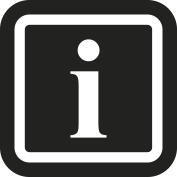
Threshold values cannot contain decimals and must be entered as full numbers. When setting the threshold values for any of the parameters, the threshold value can also never exceed the threshold value.
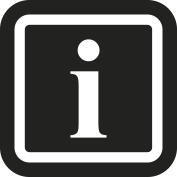
Critical threshold values can only be set by installers and higher. Regular and Warning threshold values can be set by site administrators and higher.

