To use the indoor unit analysis
The screen shows the operational data of the indoor units. The section allows you to download the hourly operational data for each indoor unit.
1 | From the site selector, select the site for which you want to perform the indoor unit analysis. |
2 | In the navigation pane, select under . |
- Result: An overview of indoor units at the chosen site is displayed.
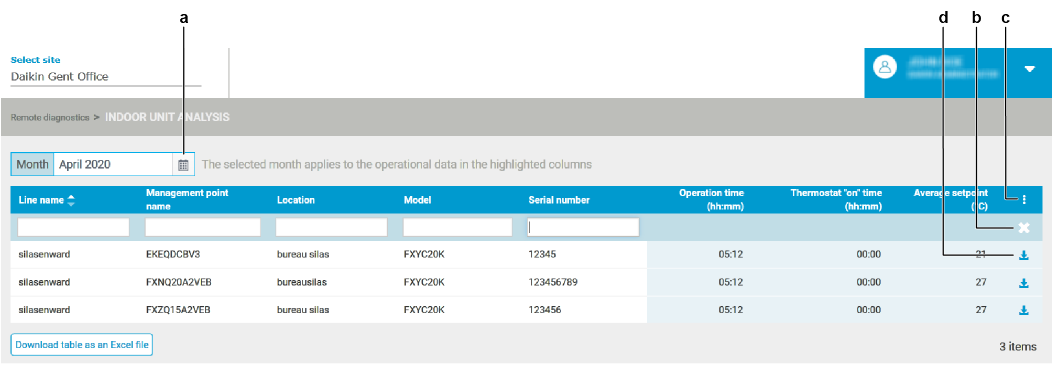
This window allows a lot of filtering and sorting.
3 | To change the period for which you want to view indoor unit information, edit the by clicking the calendar icon (a). |
4 | Simply type a value in the filters on top of the table to display only particular information. |
- Result: The application will only display the indoor units that correspond to that value.
5 | To clear all filters, click the white X (b). |
6 | To show certain indoor unit information directly in this overview page, click the vertical ellipsis icon (c). |
- Result: A drop-down list appears, showing all other indoor unit information labels.
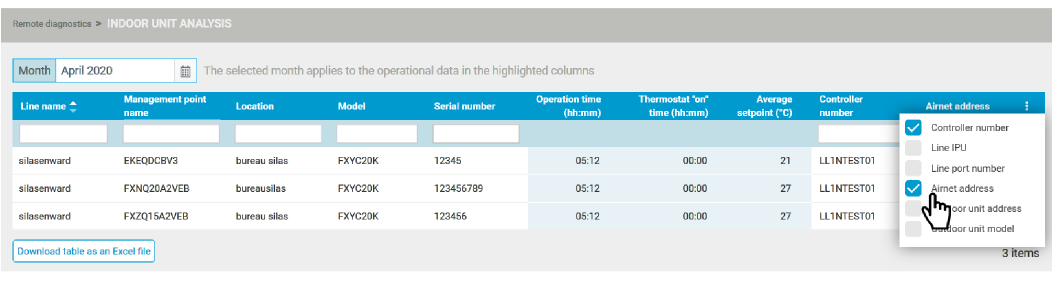
7 | Select the information you want to display in the overview window. |
8 | To download hourly operation data for this unit, click the download icon (d) at the right of an indoor unit line. |
9 | To download the complete table as a Microsoft Excel file, click the corresponding button (e) at the bottom left of the page. |

