To add a program to a time schedule
You can e.g. start units and change the operation mode that will be triggered at a certain time for specific unit(s).
1 | Click the option (a) at the right of the schedule line. |
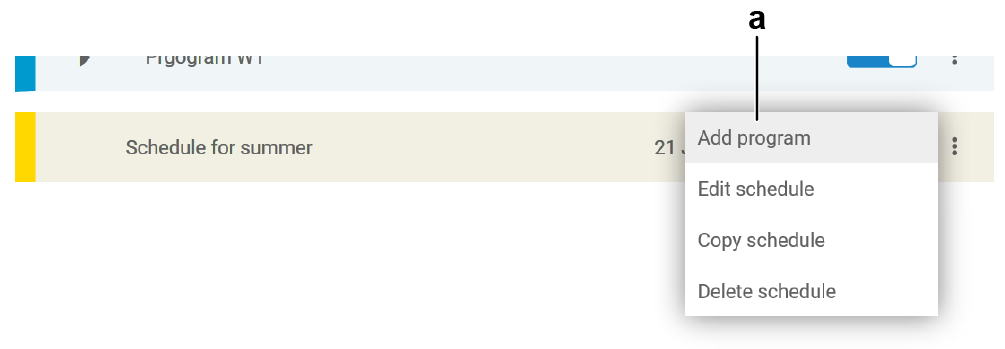
- Result: A setting screen appears.
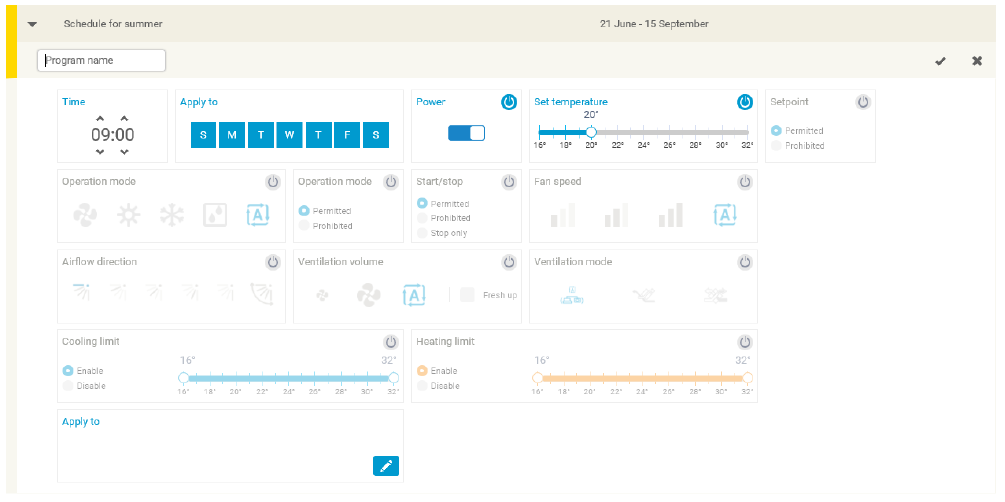
2 | Set the actions and units for the time schedule. |
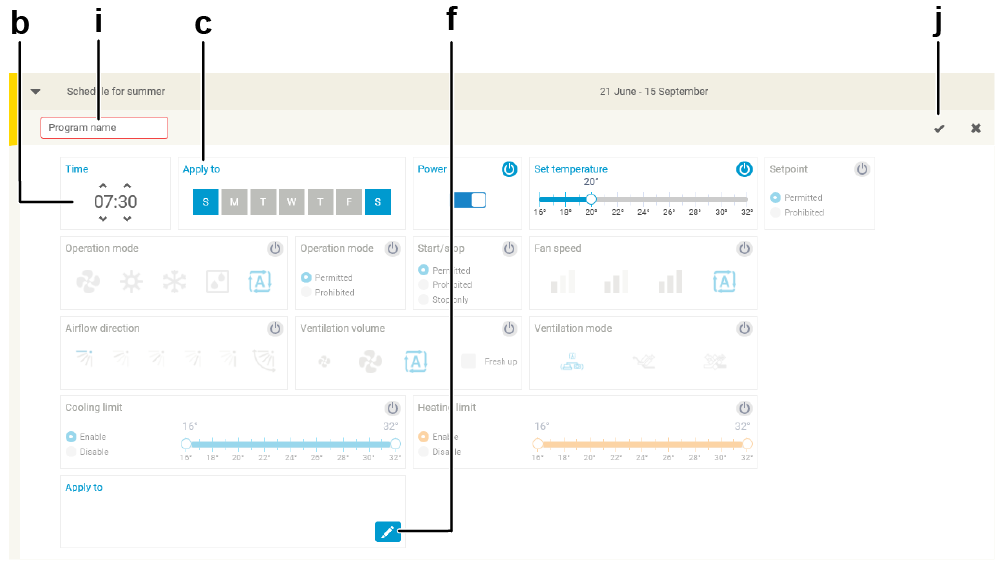
- Set the starting time (b) by clicking the hours and minutes.
- Click the days of the week (c) to make sure the units will switch on during these days.
- Define the required controlling actions you want to have executed on the defined units.
You can see the settings that are active by the condition of the field: active (d) or non-active (e).
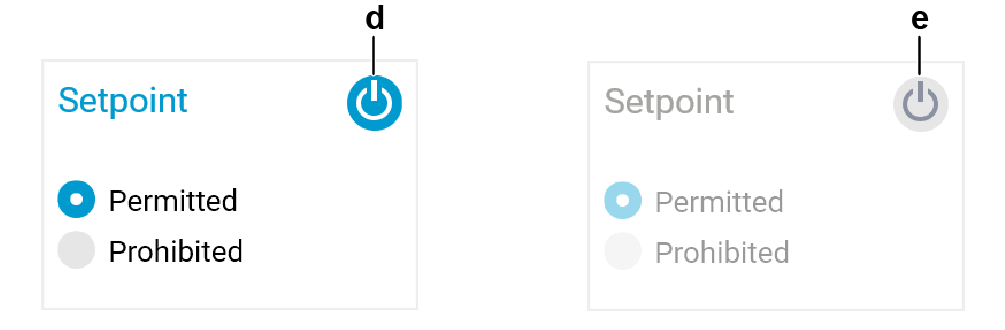
- Click the pencil button (f) to choose the units you want these settings to apply to. The view contains zones and units which you can select with the check boxes (g).
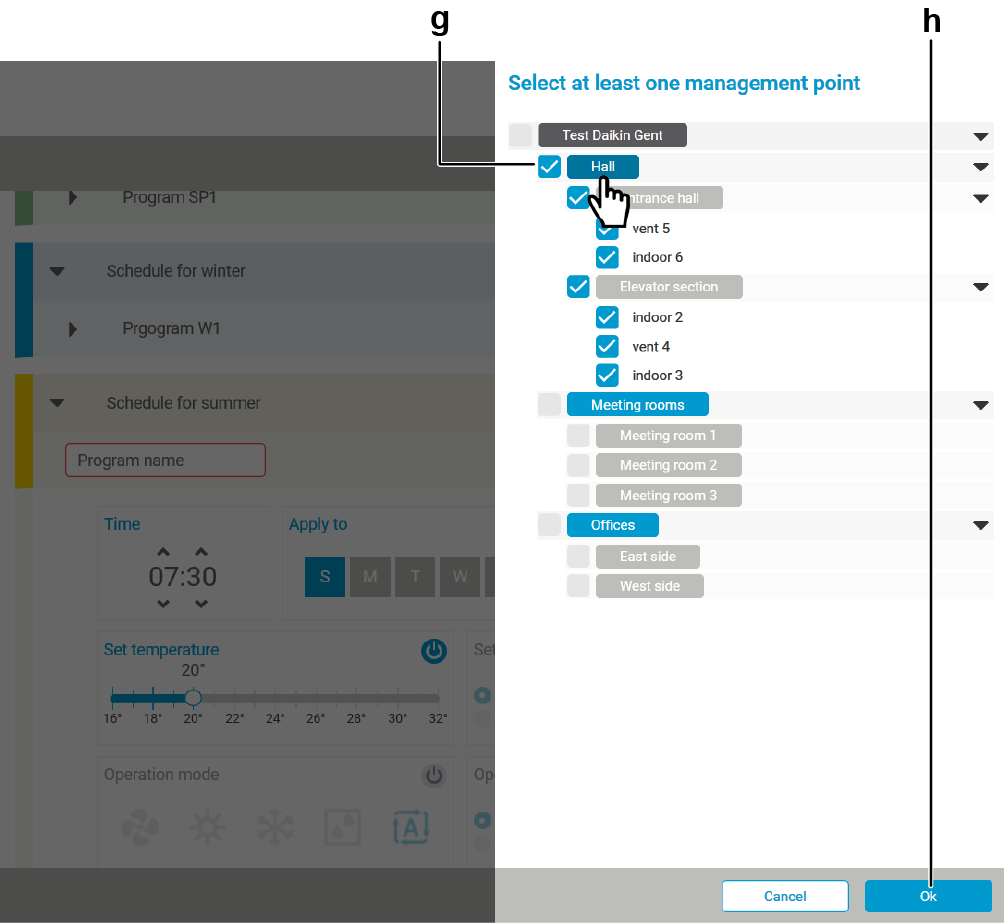
3 | Click the button (h) to save the settings and close the window. |
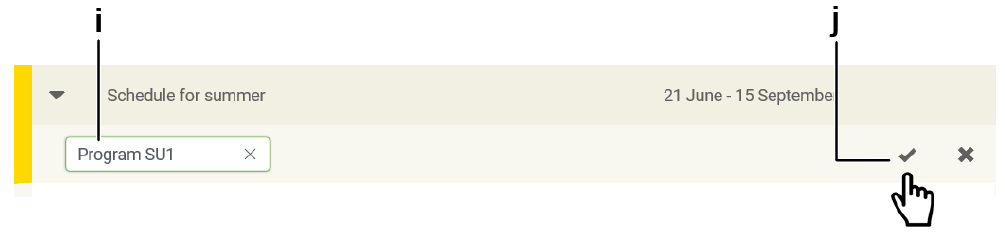
4 | Fill out a name (i) for the program of the schedule and click the check mark (j). |
- Result: The program is added.

Logically you will now define when the units need to be turned off. Restart at step 1 of the current procedure.
You can (temporarily) activate or deactivate an action by moving the slider (k).

