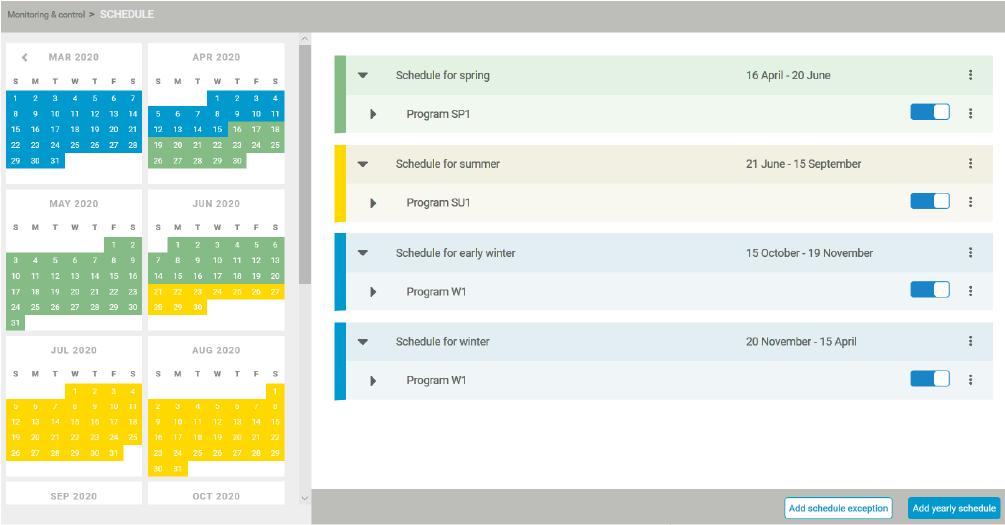To copy a yearly time schedule
Copying a yearly time schedule also copies all the programs within.
You can copy a yearly time schedule to the same site or to a different site.
1 | Click the field (a). |
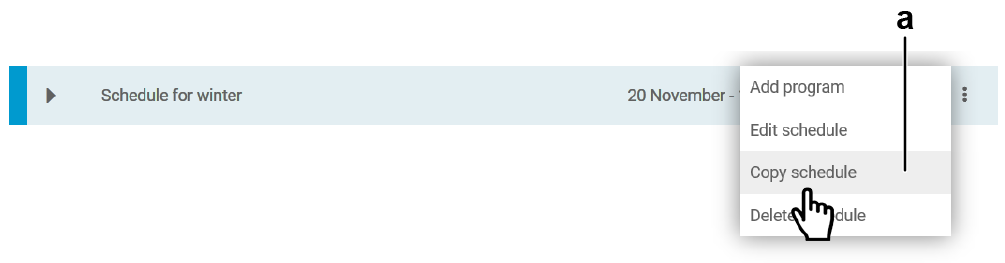
- Result: The following screen appears:
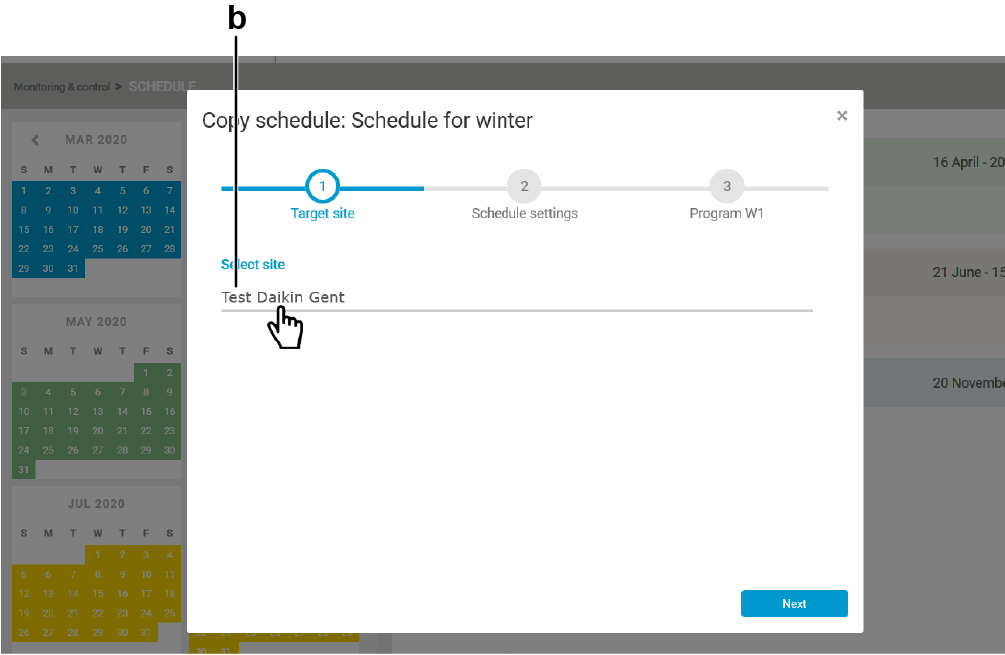
2 | Click the source site (b). |
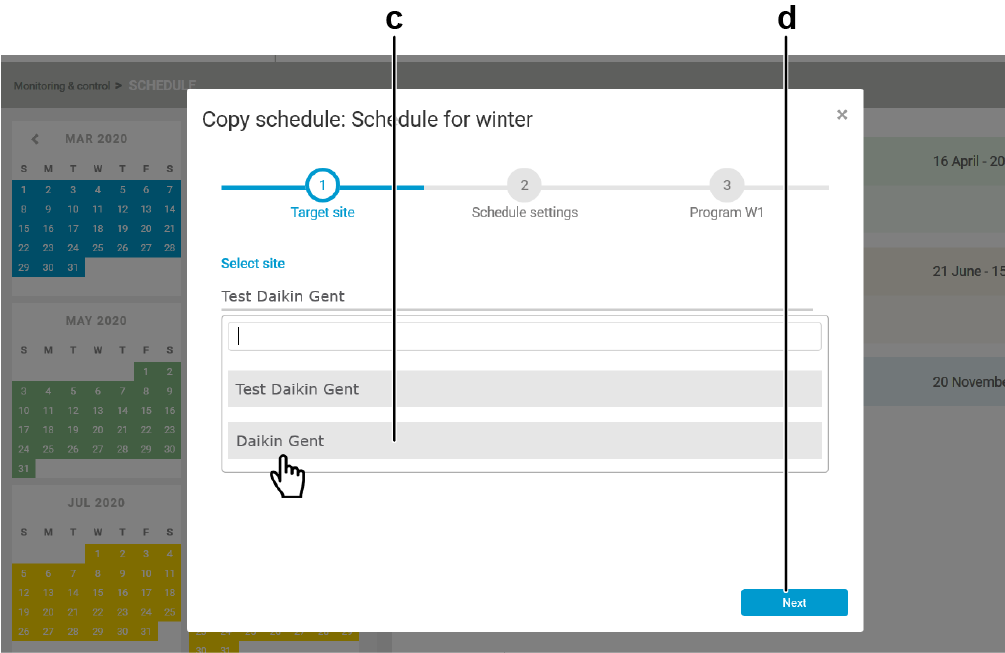
3 | Select the (c) from the drop-down list and click the button (d). |
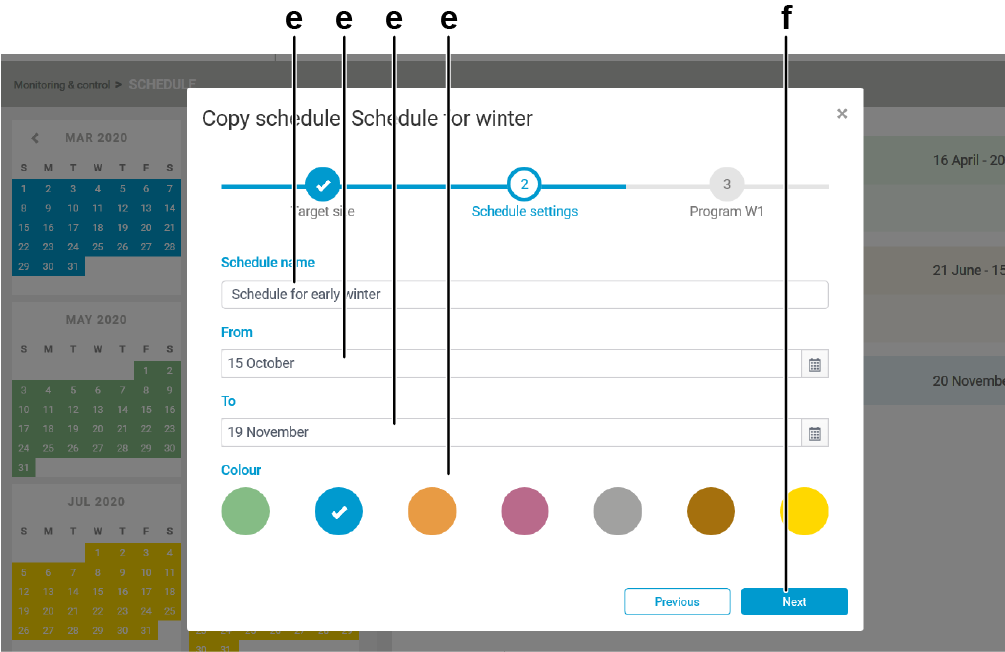
4 | Change the (e) as required and click the button (f). |
In case a schedule is already active on a date range, the dates are disabled on the calendar (greyed out).
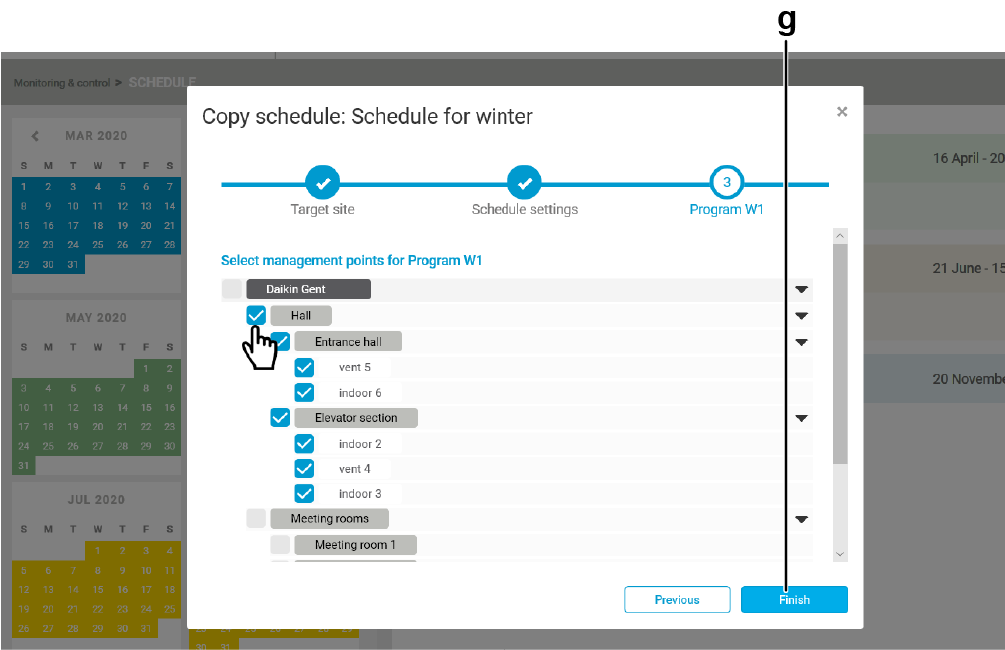
5 | Select the units you want the schedule to apply to and click the button (g). Do this for each program individually if there are multiple programs added to the schedule. |
- Result: The schedule is copied.
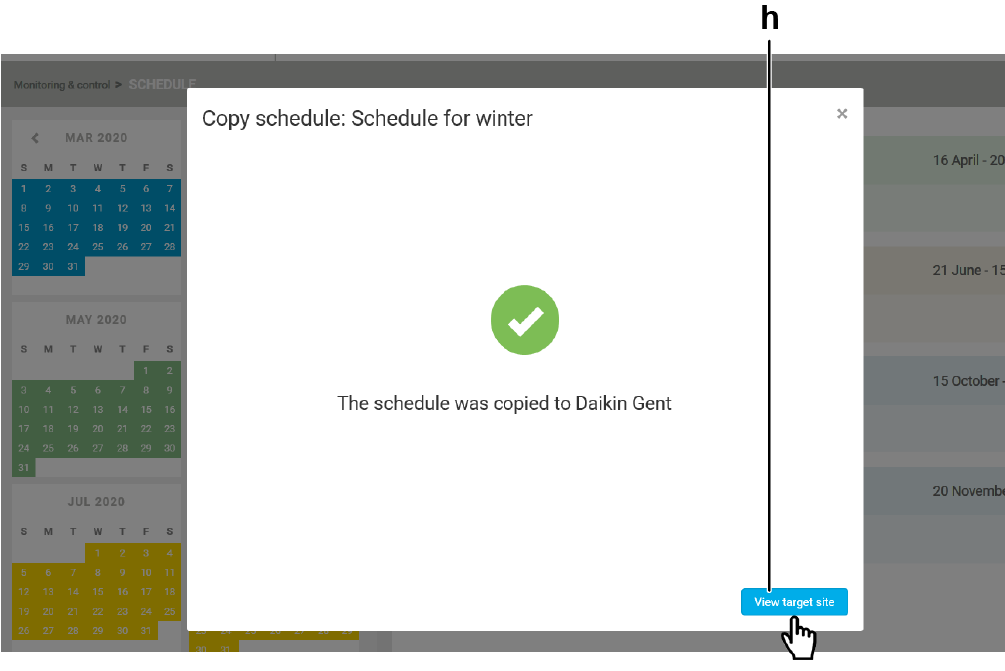
6 | Click the button (h). |
- Result: The pop-up screen closes and the new (copied) schedule is added to the schedule overview list.