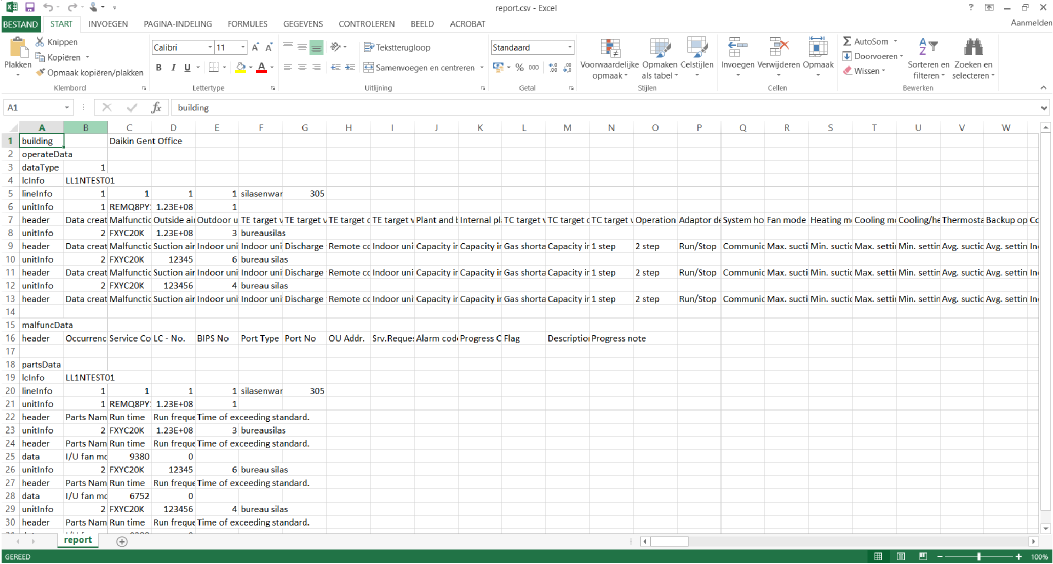To use reporting
This functionality is only available for Daikin affiliates and Daikin administrators if package B is activated.
1 | In the navigation pane, select under . |
- Result: A setting screen appears.
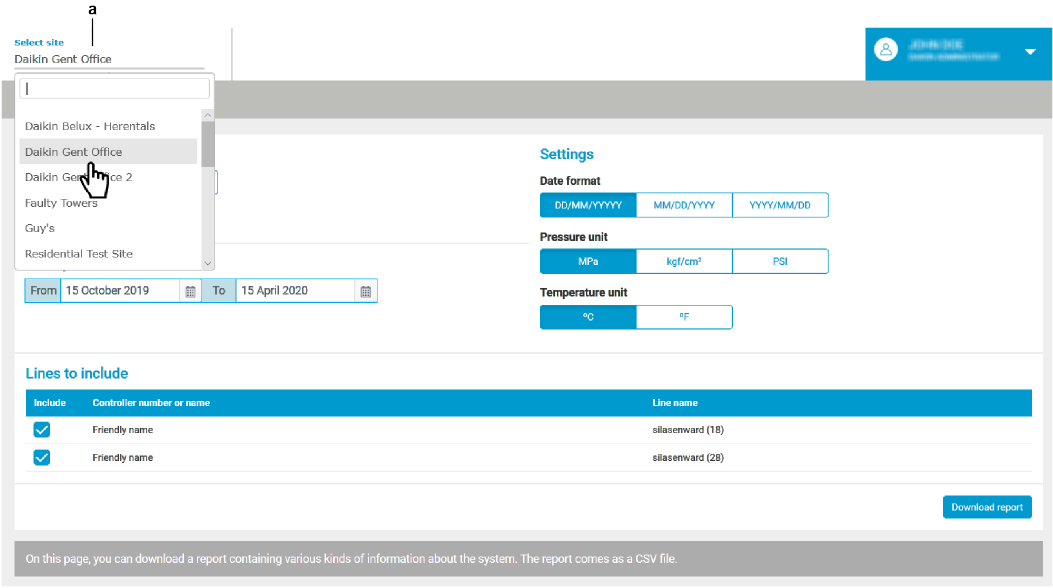
2 | Select the site (a) for which you want to view the report. |
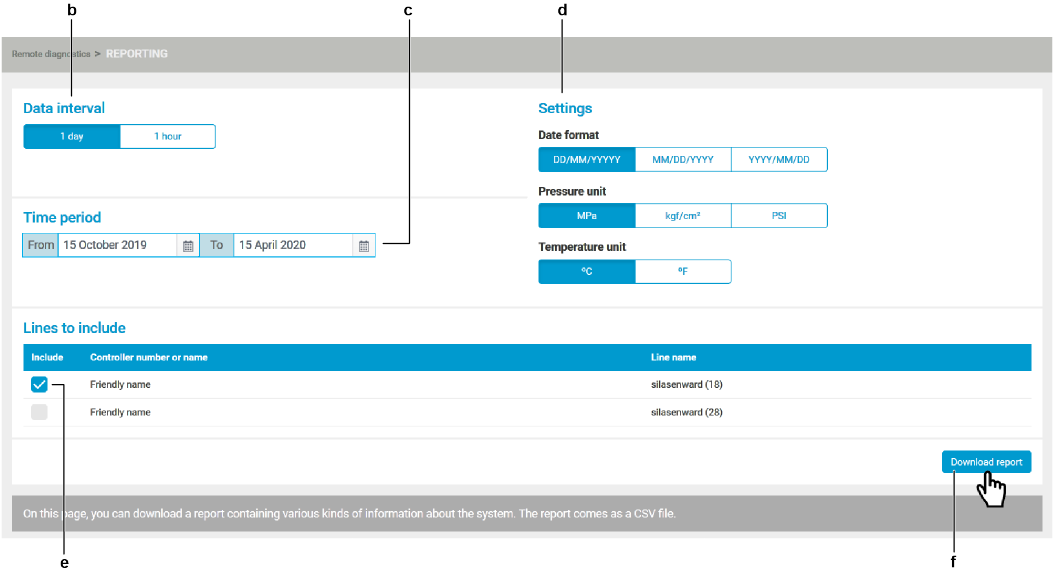
3 | Select the desired option (b). |
4 | Set the fields (c) with a maximum of 1 year. |
5 | Choose the options (d) that you want. |
6 | Mark the boxes (e) of the section. |
7 | Click the button (f). |
- Result: A message (g) appears at the bottom of the screen.
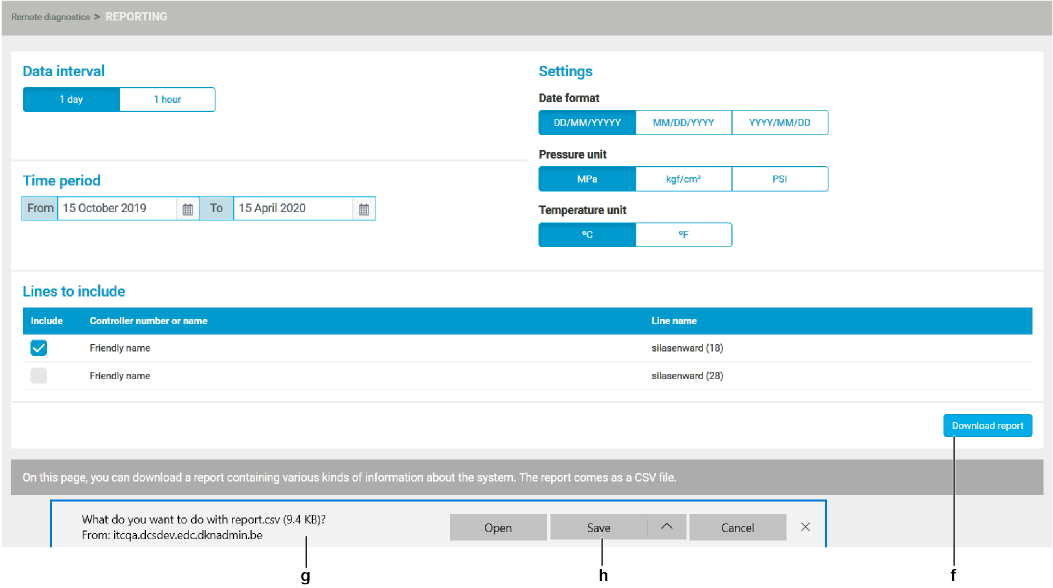
8 | Click the button (h). |
- Result: The message at the bottom of the screen changes.

9 | Click the Open button (i). |
- Result: The Excel file opens.