To manage integrators
When editing a site you can link and allow third-party integrators access to the site, as well as revoke this access if necessary. For more information about integrators, see About integrators.
To allow an integrator access to a site
1 | To add an integrator to a site, scroll to the bottom of the section (a) and click the button (b). |
- Result: At the bottom of the list, a drop-down list (c) appears, along with a (d) and (e) button.
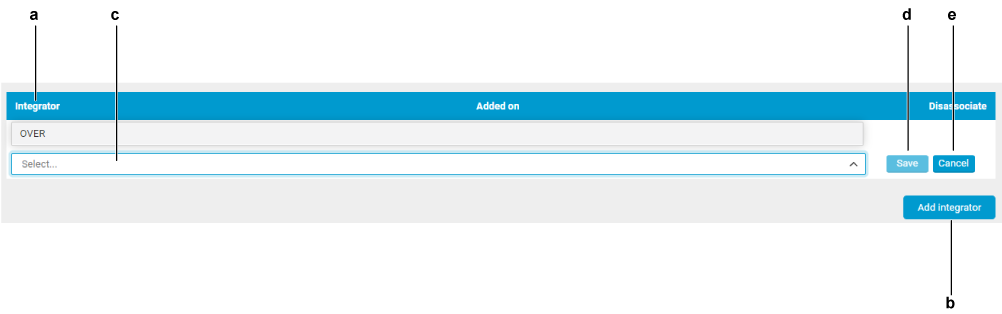
2 | From the drop-down list (c), select the integrator you want to allow access to this site. |
3 | Click the button (d). |
- Result: A pop-up window appears.
4 | Click the button to proceed. |
- Result: The integrator is now linked to this site.
To revoke integrator site access
1 | In the lower section of the window (a), click the red cross (f) next to the integrator. |
- Result: A confirmation pop-up window appears.
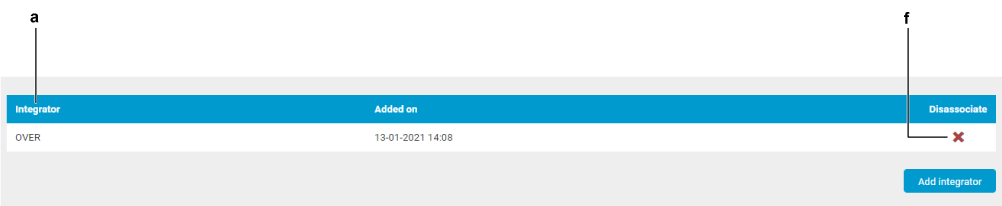
2 | Click in the pop-up window to confirm. |
- Result: The integrator no longer has access to this site.

