To manage packages
There are two package options available:
- : gives access to the Daikin Cloud Service.
- +: package B offers access to for site administrators and installers. By default, this section can only be consulted by affiliates and higher profiles. See About remote diagnostics for more information.
Once payment is received, the selected package(s) need to be activated. In case of multiple packages, every package has to be activated separately.
1 | Edit a site. See To manage the site itself and its controllers. |
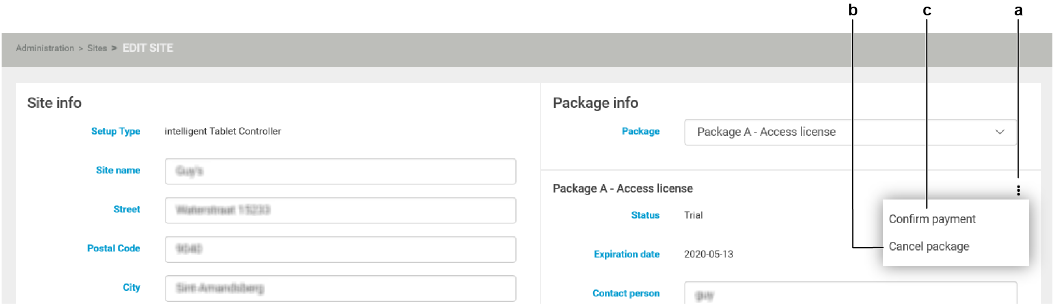
2 | Click on the vertical ellipsis icon (a) at the right of the screen. |
- Result: The payment drop-down list drops out.
3 | If requested, click (b) and confirm in the pop-up screen. |
- Result: The package is cancelled.
4 | To activate a package, click the field (c). |
- Result: The screen appears.
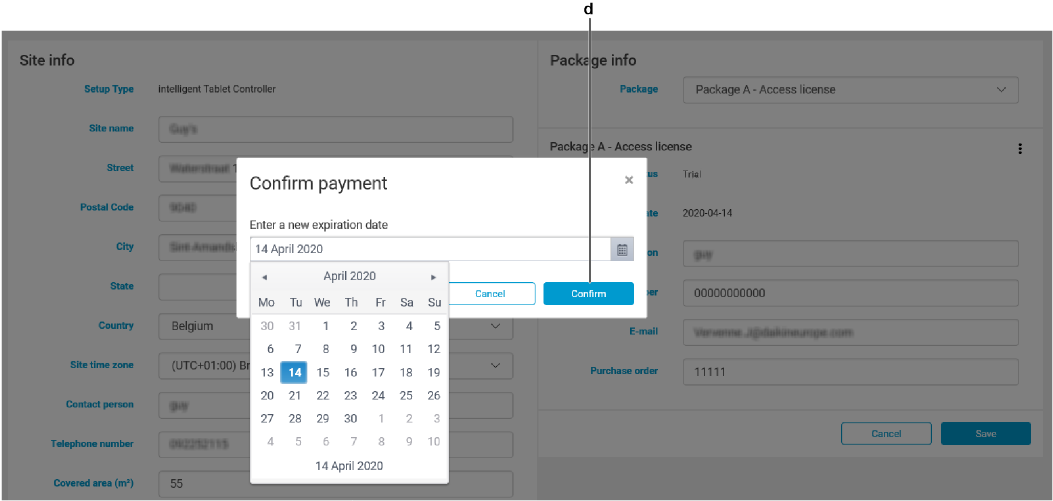
5 | Enter expiration date by typing in the date or by using the calendar and click the button (d). |
- Result: The application shows a message confirming the payment (e) and the status of the package (f) is set to . The package is now active.
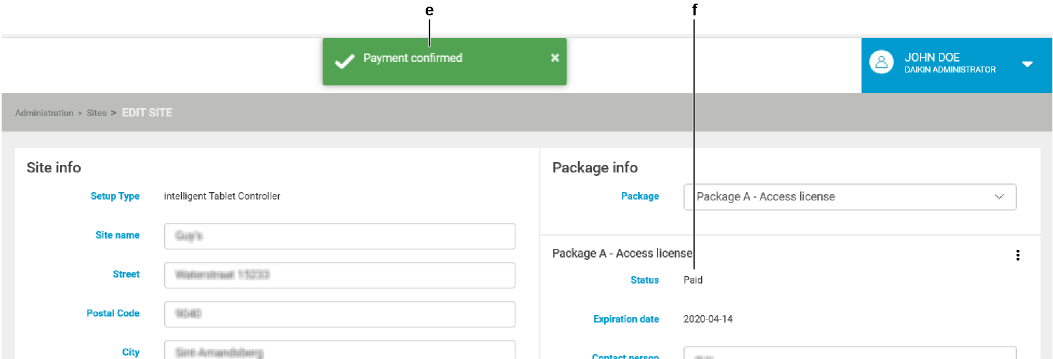
- Result: In the site list, the package icon (g) is now green.
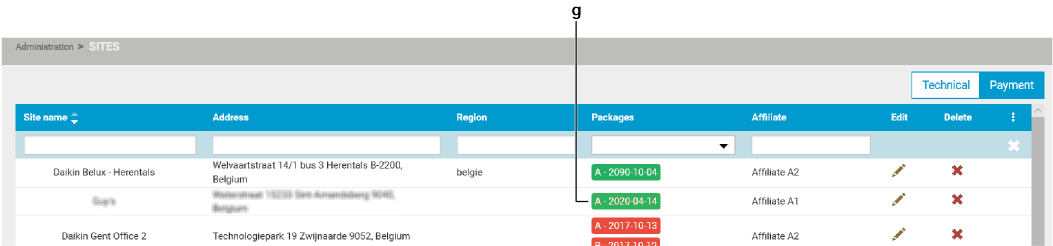
The color codes for the packages are:
Blue:
Green: and active
Red:
Grey:
Orange:
After cancellation, a package can be reactivated by an installer and above (Daikin administrator or affiliate) by selecting . If this is done before the package expiration date, the package color becomes orange.
The (h) and (i) commands are situated in the drop-down list.
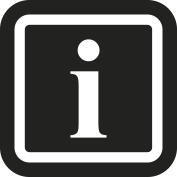
When a package is cancelled, it will remain active till the expiration date has passed.
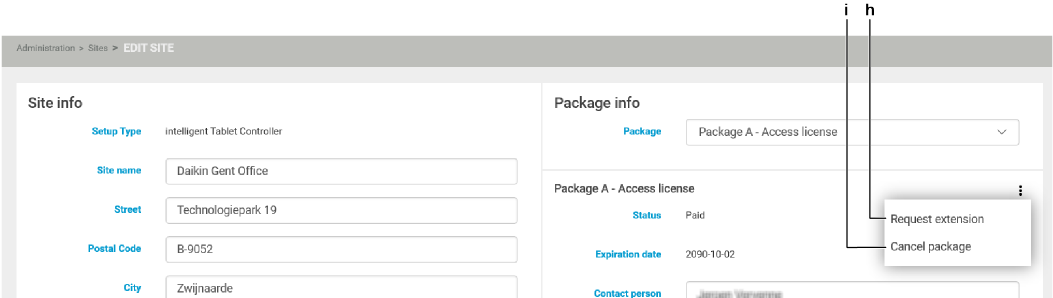
If the package is expired (red), it will remain red even if (h) is selected. In both cases, the package color will turn green as soon as the payment is confirmed.

