To pair IEQ sensors with a site
When editing a site, you have the ability to pair one or more IEQ sensors with a site. This allows you to monitor a variety of parameters relating to indoor environmental quality. For more information about managing and monitoring IEQ sensor data, see To manage sensors and To perform sensor monitoring.
To pair a sensor with a site, the Daikin AirSense app is required. It can be downloaded from the App Store1 or Google Play.2
When pairing a sensor, make sure you have access to both the app and Daikin Cloud Service at the same time.
1 | Open the Daikin AirSense app and log in using the credentials received from your Daikin representative. |
2 | Press and hold the power button on your sensor for 4 seconds. |
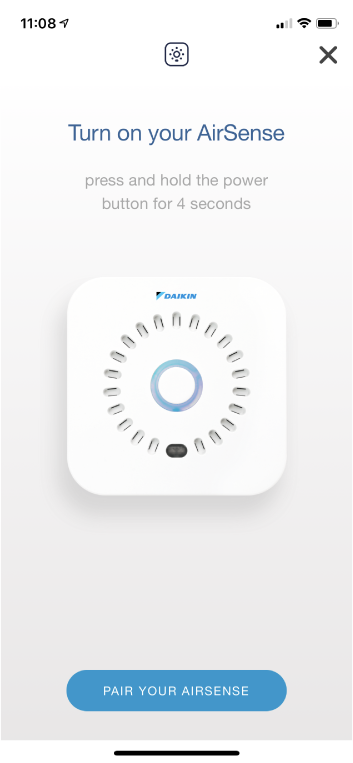
- Result: The sensor shows a blue light, followed by a green light, then begins to blink with a blue light every second. The sensor is now in configuration mode and ready to be paired.
3 | Scan the QR code on your sensor using the app. |
4 | Allow the app to join the sensor's WiFi network. |
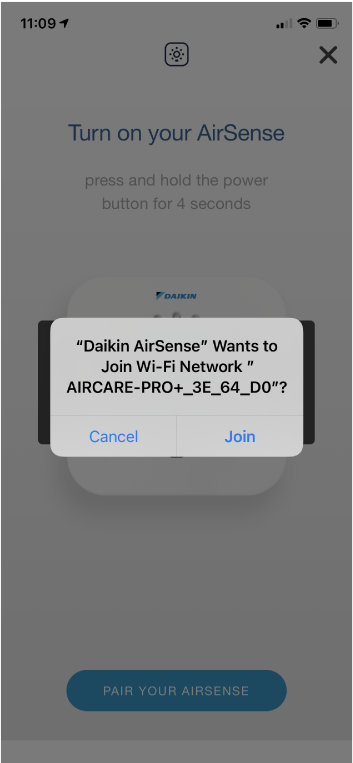
5 | Choose your data collection method. |
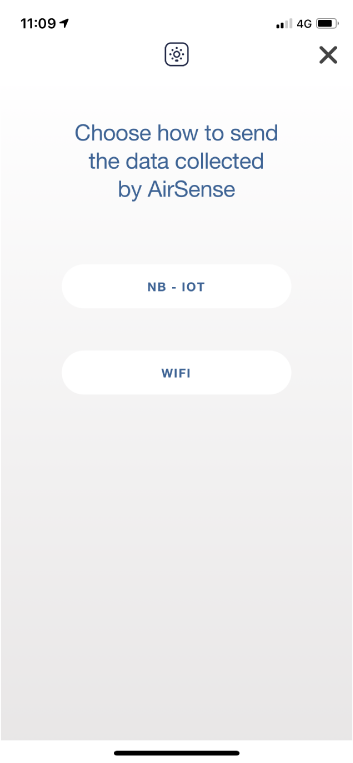
- Result: The sensor is now paired with the app.
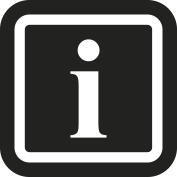
Depending on your location, the data collection method can be either NB-IoT or WiFi. NB-IoT is not supported in all countries.
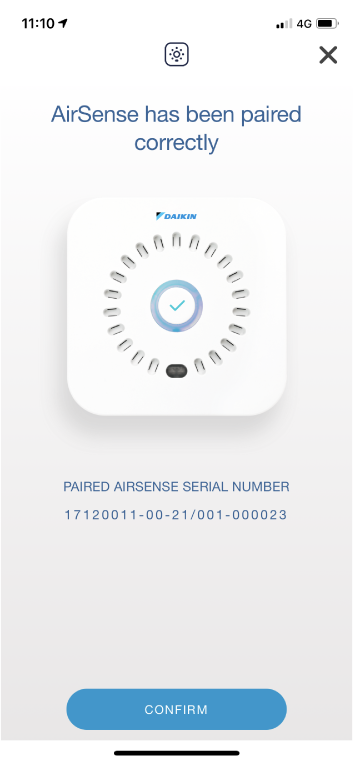
6 | Assign a site to the sensor. |
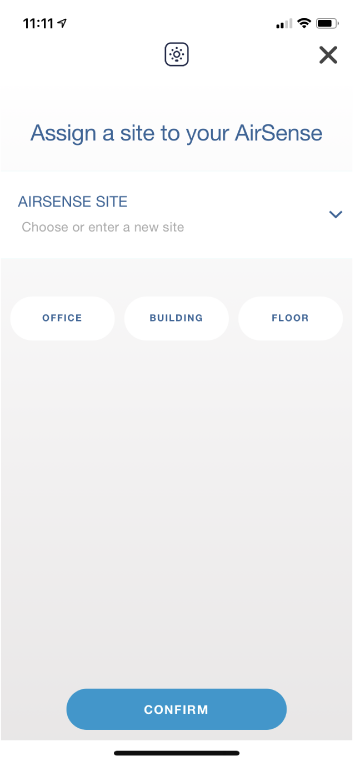
7 | Name your sensor. Note that the name entered here is the sensor name that will be shown in Daikin Cloud Service. |
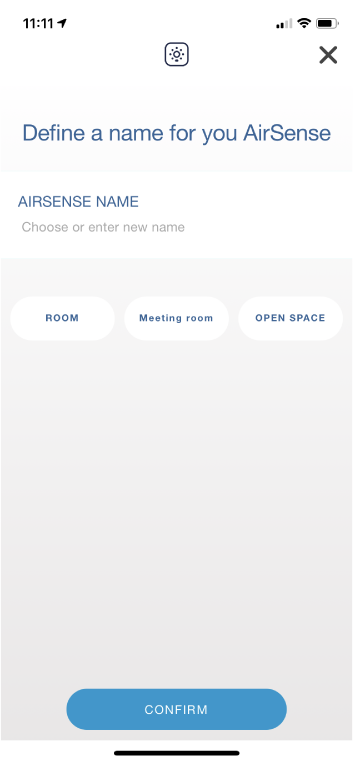
8 | In the navigation pane of Daikin Cloud Service, select under . |
- Result: The currently available sites are displayed.
9 | Locate your site and note down or remember the number in the column (a). |
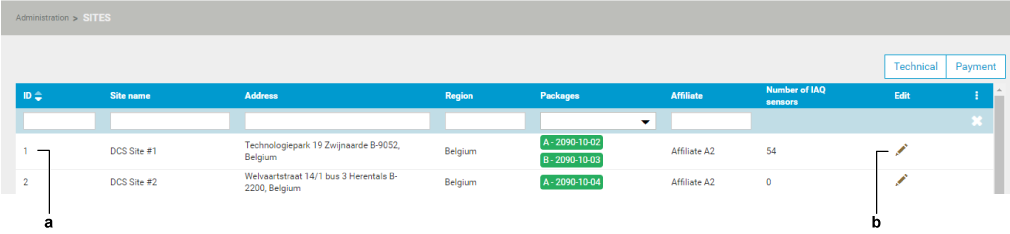
10 | Return to the Daikin AirSense app and enter the site ID number (a) from the previous step as the Plant ID (in this case, the site is "1"). |
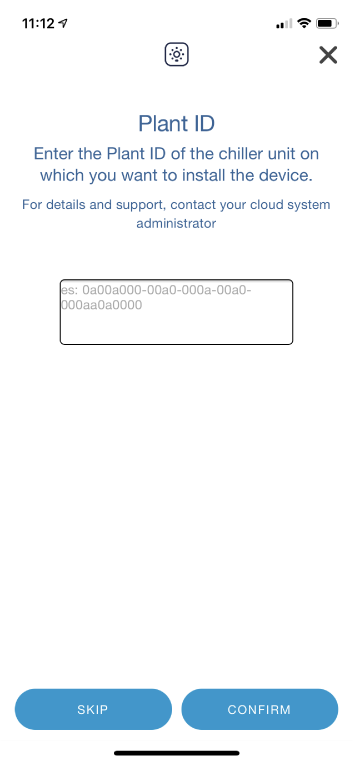
11 | Create or choose a group for your sensor. |
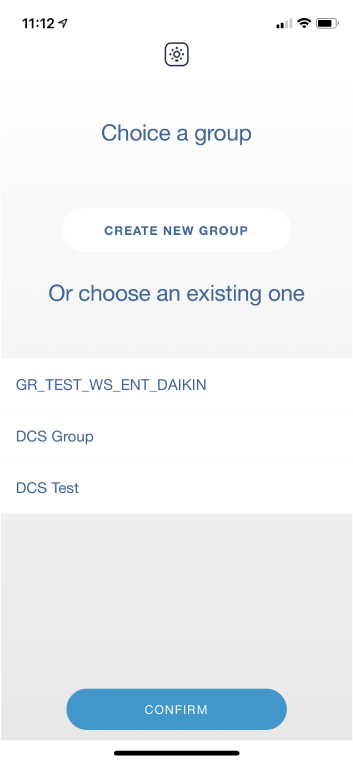
12 | Select Daikin Cloud Service as the data visualization platform. |

13 | In Daikin Cloud Service, click the pencil (b) next to the site you want to pair a sensor with. |
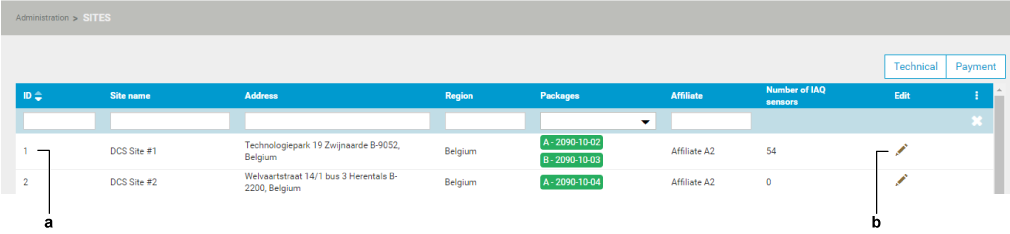
14 | Scroll down to the section (c). |

15 | Click (d). |
- Result: A drop-down menu (e) appears.
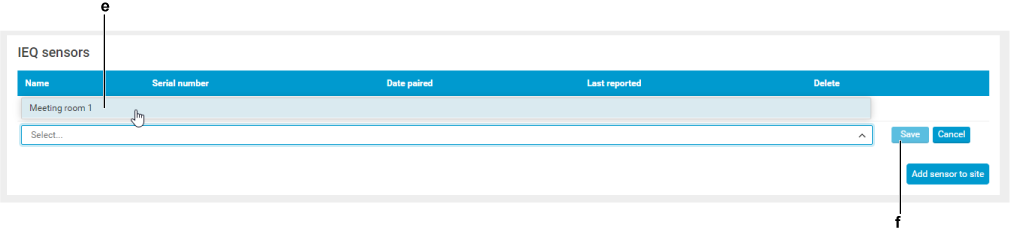
16 | Select the sensor using the drop-down menu (e). |
17 | Click the button (f). |
- Result: The sensor is listed under . It may take a couple of seconds before it appears in the list.
To unpair an IEQ sensor from a site
1 | In the section (b), click the red cross (g) next to the sensor to unpair it. |

- Result: The sensor is no longer paired with the site.
To re-pair an already paired IEQ sensor (revert to configuration mode)
1 | Press and hold the power button on the sensor for 6 seconds in order to turn the sensor OFF completely. |
2 | Press and hold the power button on the sensor until you hear 3 beeps. |
- Result: The sensor shows a blue light, followed by a green light, then begins to blink with a blue light every second. The sensor is now in configuration mode and ready to be paired again.

