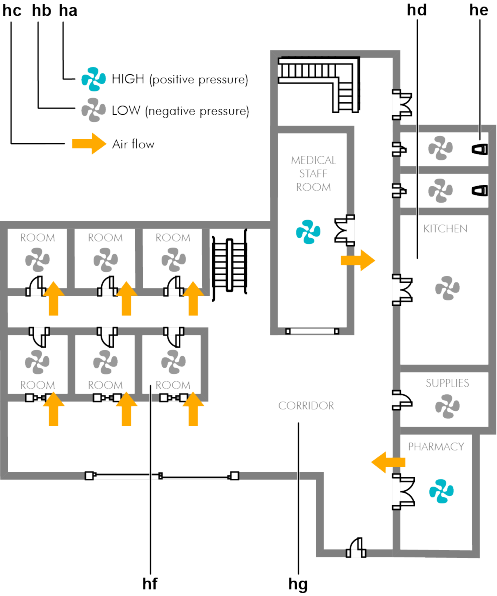To set basic functions on all units or a group of units at once
There are some basic functions you can immediately apply to all units of a particular site:
- Turn all units on or off
- Set the temperature
- Choose the operation mode (, , , , , or )
- Set the fan speed (, , , or )
- Choose the airflow direction (particular direction or )
- Choose the ventilation mode (, , or )
- Set the ventilation volume (, , or )
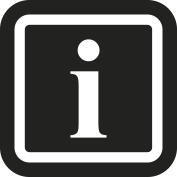
All these control actions will only be applied (automatically) to compatible units. Incompatible units will ignore the commands.
The same functions can be applied for each individual unit. See To control 1 specific unit on a site.
The advanced functions are described in a separate section. See To set advanced functions on all units at once.
You can enlarge or narrow down the selection of units at a particular site by selecting the zones at the left. Zones allow you to select a batch of units and set their settings together. See To manage zones if you want to configure the set-up of the zones.
In the below example you will be modifying the settings for all units in the meeting room.
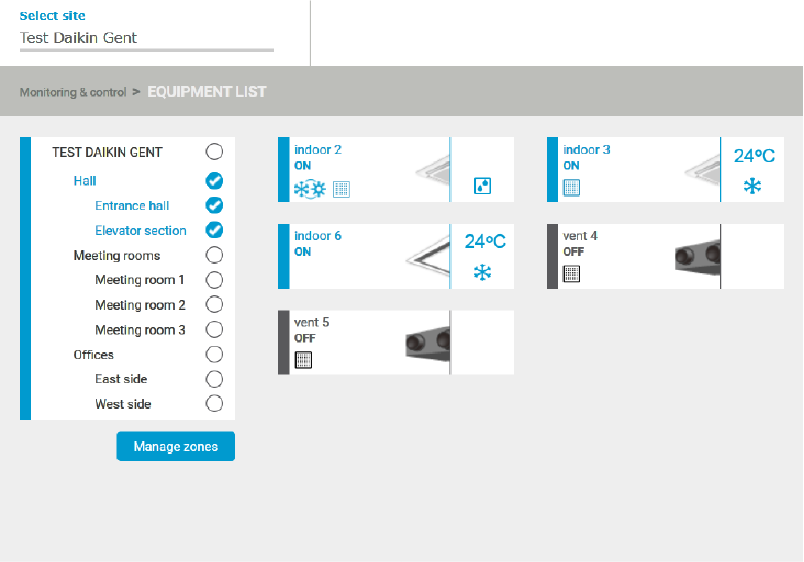
In the below example you will be modifying the settings for all units on the chosen site (for the Hall, the Meeting room and Practice 1).
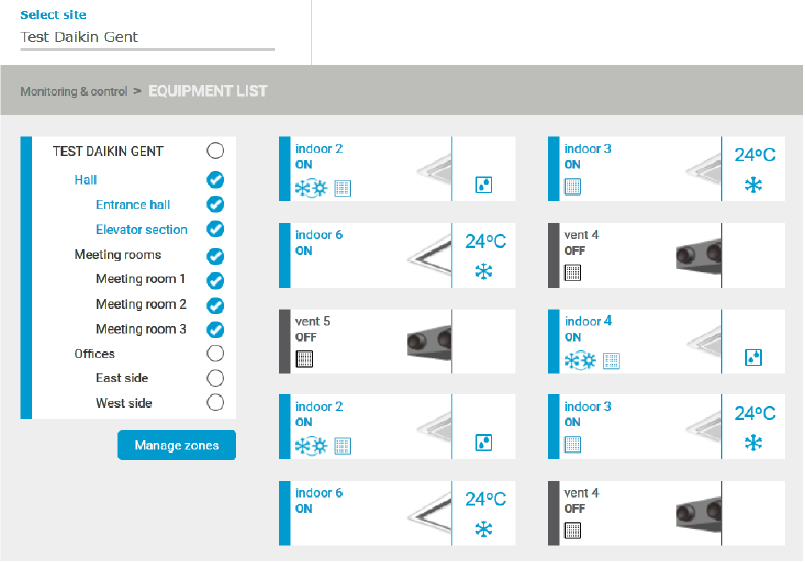
1 | From the site selector, select the site you wish to manage first. |
2 | In the navigation pane, select under . |
- Result: A list of all available units at the particular site appears, together with the (a).
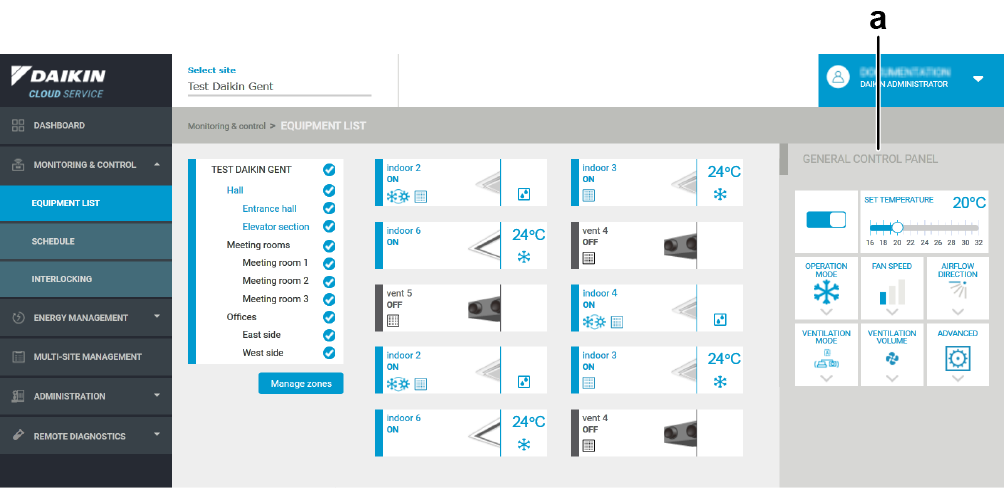
In the (a) you can:
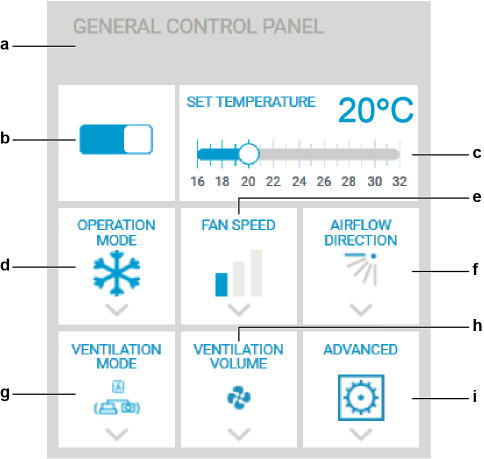
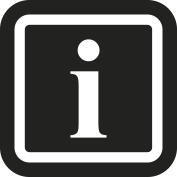
Advanced functions are not available to operators.
3 | Switch all units on or off by toggling the button (b). Slider in the right position and blue background means on, slider in the left position and grey background means off. |
4 | Set the temperature by dragging the slider (c). |
5 | Click the menu (d). |
- Result: The following section appears.
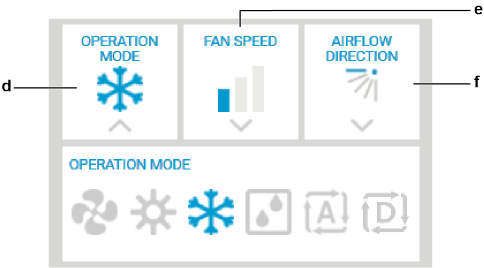
6 | Choose the operation mode. The options are , , , , , and . |
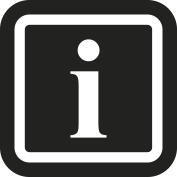
The option is only applicable to some indoor units. If you select the option, the unit does not determine his own mode but it depends on his master. The available (or 'settable') and actual operation mode of a heat/cool slave is determined by the master operation mode and the available features of the slave. You can recognise a master of mode unit by the sun and ice crystal icon.
7 | Click the menu (e). |
- Result: The following section appears.
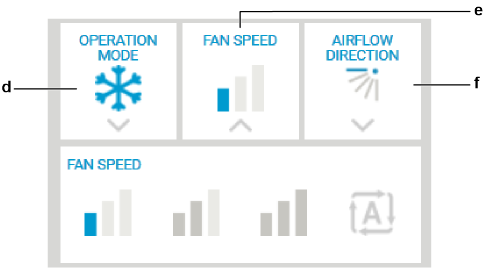
8 | Choose the fan speed. The options , , , and . |
9 | Choose the menu (f). |
- Result: The following section appears.
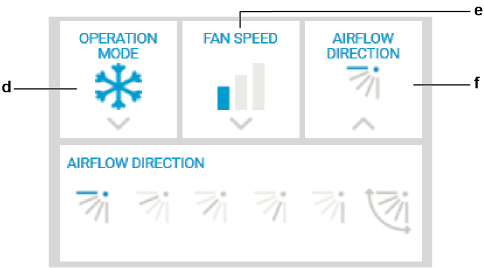
10 | Choose the airflow direction. The options are to and . |
11 | Click the menu (g). |
- Result: The following section appears.
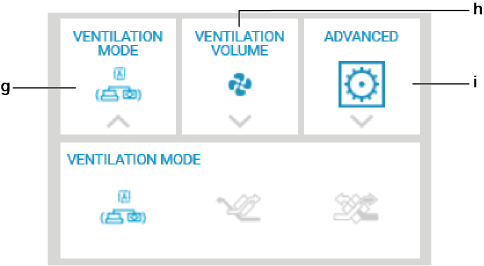
12 | Choose the ventilation mode. The options are , , and . |
13 | Click the menu (h). |
- Result: The following section appears.
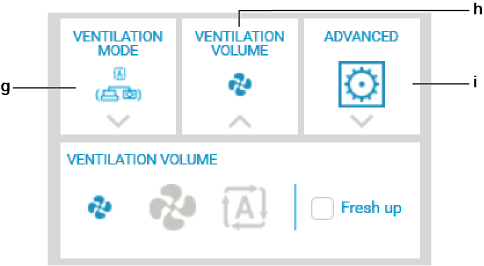
14 | Choose the ventilation volume. The options are , , and . You can also select the check box. |
The latter allows you to manage the amount of fresh air supplied into the room: it will be larger or smaller than that of the air exhausted outdoors.
- When a high volume of air (ha) is supplied into the room (hf), a positive pressure will be created.
- For example: this can help prevent odours and moisture (from kitchens (hd) and toilets (he) for example) to flow (hc) into the room (hf).
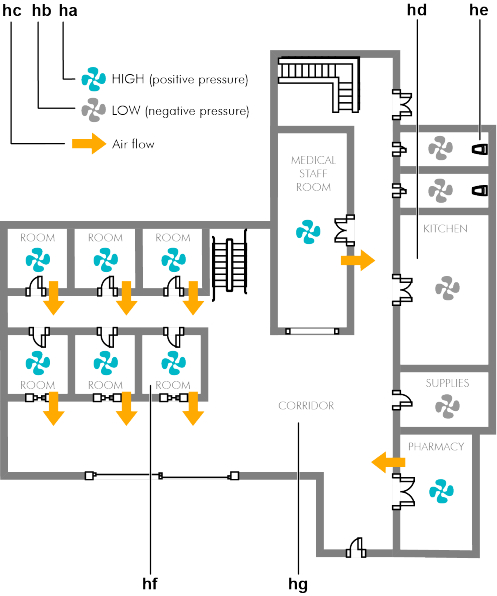
- When a low volume of air (hb) is supplied into the room (hf), a slightly negative pressure will be created.
- For example: this can prevent hospital odour and floating bacteria to flow from the room (hf) into the corridor (hg).