To manage users at a site
When editing a site you can link users to this particular site, remove them from the site or manage their email notifications.
1 | In the lower section of the window, click the red cross (d) next to a user to undo his or her assignment to this site. |
- Result: This will only remove the user from the site, not delete the profile completely.
2 | To activate or deactivate email notifications, click the M/L1/L2/L3/ boxes (a) next to the user's name. |
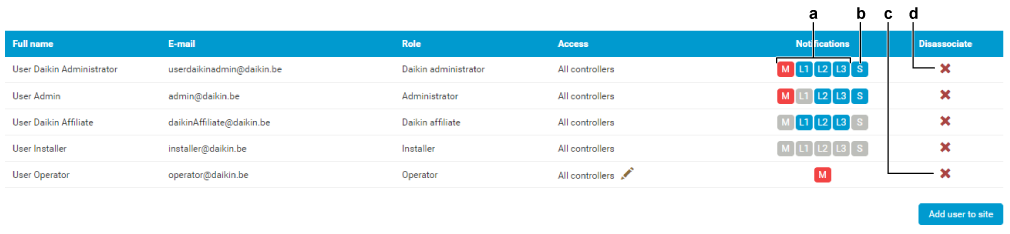
If you click the M box, the user will receive an email when a malfunction occurs. (red box means it is activated).
The L1/L2/L3/ boxes allow to activate email notifications of predictions (blue box means it is activated). See To use the prediction setup for more information.
- L1 predictions concern units that might go in error soon.
- L2 notifications will notify users about medium-term future errors.
- L3 notifications about long-term errors.
3 | To activate or deactivate email notifications for sensors, click the S box (b). |
The S box (b) opens a window where email notifications for sensor alerts can be configured. Email notifications for thresholds (both and ) can be toggled for every parameter, category, or global value separately. See To manage sensors for more information about sensors and threshold values.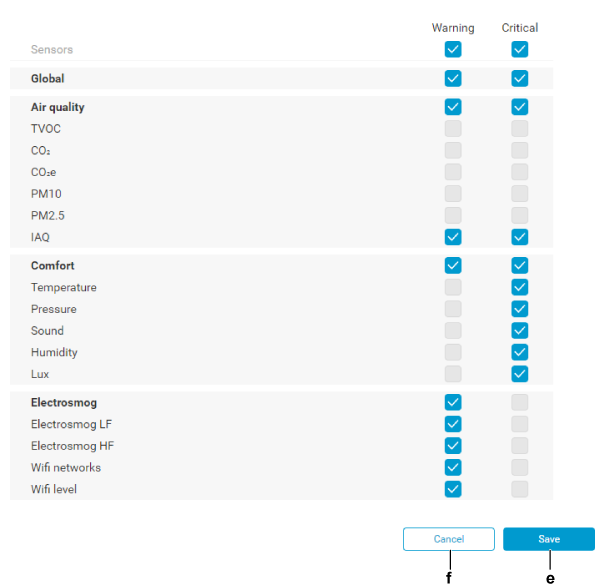
4 | Click any of the checkboxes to activate or deactivate email notifications for that specific threshold alert. |
5 | Click the button (e) to save the sensor notifications, or the button (f) to exit out of this window without making changes. |
Depending on the user's profile you will be able to activate more or less email notifications.
6 | To add a user to this site, scroll to the bottom and click the button (g). |
- Result: At the bottom of the list, a drop-down list (h) appears, together with a (i) and button (j).

7 | From the drop-down list (h), select the user you want to assign to this site. |
See To manage the users to create a user via the user administration module first.
8 | Click the button (i). |
- Result: The user is now linked to this site.
Depending on the of a particular alarm, a user for which email notifications have been activated may receive more or less email notifications. There are three possible statuses:
For more information about the influence of task statuses on email notifications, see To manage the alarm history.
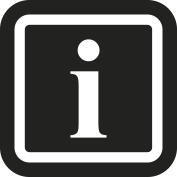
Email notifications can be activated without the purchase of package A + B. However, the email notifications only offer a limited amount of information about the errors or malfunctions themselves. To view more detailed information about and manage the errors, the section can be consulted by affiliates and higher profiles. Site administrators and installers can obtain these functions by purchasing package A + B.

